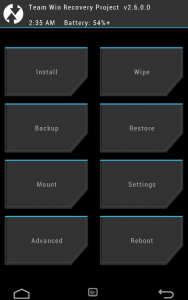TWRP Recovery 2.7 On The Samsung Galaxy Note 3 Neo LTE N7505
When it comes to custom roms and flashing different zip files using a recovery, TWRP is considered one of the best of what’s available. TWRP is easy to use and it has the advantage of allowing you to select all the files you want to flash in one shot, installing them automatically one-by-one. This reduces the effort as you don’t need to go back every time you want to flash a file.
TWRP can also make a back-up of your current ROM that you can restore afterwards if something happens to the ROM you installed. The interface is also simpler then the other popular custom recovery, CWM.
In this guide, we are going to show you how to install TWRP Recovery 2.7 on a Galaxy 3 Neo LTE. Before we begin, make sure of the following:
- Your device is the proper model. Check by going to Settings> About. If the model number is SM-N7505, go ahead. Don’t use this guide with any other device.
- Ua e lagolagoina uma au savali taua, faʻafesoʻotaʻi ma valaʻau i ogalaau.
- You have backed up your mobiles EFS data.
- Ua mafai ona e faʻaogaina le faʻaogaina o le USB debugging mode.
- Ua e siiina le Driver USB mo Samsung Devices.
Faʻaaliga: O auala e manaʻomia e faʻamalosia ai le toe faʻaleleia o aganuʻu, roms ma le aʻafia o lau telefoni e mafai ona iu ai i le faʻaseseina o lau masini. O le faʻailogaina o lau masini o le a faʻaaogaina ai foi le tusi faʻamaonia ma o le a le toe agavaa mo auaunaga tau masini e maua mai le gaosiga poʻo le tagata e tuʻuina atu tusi faʻamaonia. Ia nafa ma ia teuina i lou mafaufau ae e te leʻi filifili e faʻaauau lau oe lava matafaioi. I le tulaga e tupu ai se faʻalavelave faʻafuaseʻi, e le tatau lava ona faʻatagaina i matou po o mea e gaosia ai masini.
Faʻatuina le Toe Faʻaleleia CWM:

- First download TWRP Recovery 2.7 for the Galaxy Note 3 Neo here on to a computer and extract the zip file.
- Download and install Odin on the computer.
- Turn off the phone and turn it back on by pressing power, volume down and home buttons at the same time. You should see some text appear on the screen, when you do let go of the three buttons and press volume up to continue.
- Install USB drivers.
- Open Odin and connect phone to the PC while it is in Download mode.
- If the connection is successful, the Odin port should turn Yellow and you should see a COM port number.
- Click the PDA tab and select “openrecovery-twrp-2.7.0.0-hlltexx.img.tar”.
- I Odin, siaki le filifiliga a le auto.
- Kiliki le amataga ma faatalitali mo le faagasologa e maeʻa.
- A maeʻa faʻapipiʻi, e tatau ona toe amata lau telefoni. A e vaʻaia le Home Screen ma maua se feʻau feʻaveaʻi i luga o Odin, vavae lau telefoni mai le PC.
- Mo le siakiina o le CWM ua faʻapipiʻi, alu i le Toe Faʻaleleia. Tape lau telefoni. Ia toe liliu i luga e ala i le faʻamalosi o le malosi, volve luga ma le fale seia e vaʻai i luga o le lau. O le tusitusiga e tatau ona fai mai CWM Recovery.
Afai e te mauaina oe lava i Totonu o le komipiuta i le maeʻa o le Faʻatulagaina o le Faʻatulagaga.
- Go to Turn off the phone then turn it back on by pressing power, volume up and home until you see text on-screen.

- Faʻasolosolo i luma ma filifili Wipe Devlik Cache.
- Filifili nei Wipe Cache.
- Mulimuli, filifili Toe Faʻafouina le Taimi Nei.
Have you installed a custom recovery on your Galaxy Note 3 Neo?
Faasoa atu lou poto masani i le pusa o faʻamatalaga oi lalo.
JR
[embedyt] https://www.youtube.com/watch?v=9bNxXdvxYEU[/embedyt]